To connect an application
running inside the Kubernetes Cluster, a traffic routing mechanism is required.
This mechanism is generally known as the Proxy Service. In this
hands-on tutorial, we will be using the MetalLB load balancer which is widely
used in bare metal Kubernetes environment and supports both L2 and BGP mode.
A pod in Kubernetes is ephemeral
in nature so each time a pod restarts on the same or a different node,
Kubernetes assigns a new IP. Although a nodePort IP can be used from outside the
Kubernetes Cluster, the application connection string will need to be changed
if the pod starts on a different cluster node. To solve this problem a “Service
Proxy” is required and this service proxy will reroute (routing) the external
traffic to the appropriate pod automatically.
There are three supported
ways of installing MetalLB: using plain Kubernetes manifests, using Kustomize,
or using Helm. In this tutorial, we will use the Kubernetes manifests method in
our bare metal Kubernetes cluster.
Step#1: Installing
MetalLB:
Before installing MetalLB,
please review the official documentation for any further requirements. Note
that we’ll need to perform all steps on the control plane as the root user.
Apply the MetalLB manifest:
# kubectl apply -f https://raw.githubusercontent.com/metallb/metallb/v0.13.12/config/manifests/metallb-native.yaml If firewall is enabled, then open tcp and udp port:
# ufw allow 7946/tcp
# ufw allow 7946/udp
# ufw reload Verify that MetalLB is up and running:
# kubectl get pods -n metallb-system
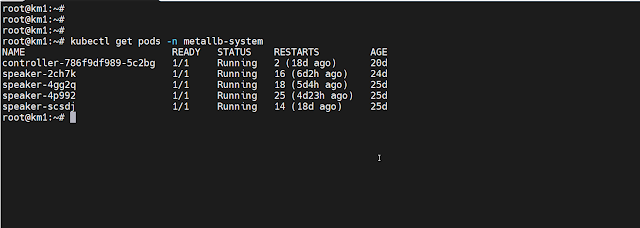 |
MetalLB pods are up and running
|
Step#2: Create CRD for MetalLB:
We need to create an IP
address pool for the Load Balancer Service. Please note that multiple instances
of IPAddressPools can co-exist and addresses can be defined by CIDR notation,
by range for both IPV4 and IPV6 addresses.
Create a Yaml file “metallb.yaml”
file with the following contents. This will create two MetalLB custom resources
(CRD). You will need to change the IP range as per your network.
# Create IP Address pool
apiVersion: metallb.io/v1beta1
kind: IPAddressPool
metadata:
name: nat
namespace: metallb-system
spec:
addresses:
- 192.168.0.70-192.168.0.75
autoAssign: true
---
# Define as L2 mode
apiVersion: metallb.io/v1beta1
kind: L2Advertisement
metadata:
name: empty
namespace: metallb-system
Step#3: Creating
LoadBalancer Type Service:
In our NFS deployment
tutorial, we had created NodePort Services for external traffic. We can delete those
NodePort services and then create new LoadBalancer type services for our pods.
Please note that assigning NodePort IP is not recommended; it is best to let Kubernetes
assign the IP to eliminate any possibility of IP conflicts.
Make sure that the app
selector in service definition matches the pod selector.
# first Load Balancer Example
apiVersion: v1
kind: Service
metadata:
name: srvsql01-svc
spec:
type: LoadBalancer
selector:
app: srvsql01
ports:
- name: srvsql01
port: 1433
targetPort: 1433
protocol: TCP
# second eaxmple
apiVersion: v1
kind: Service
metadata:
name: srvsql02-svc
spec:
type: LoadBalancer
selector:
app: srvsql02
ports:
- name: srvsql02
port: 2433
targetPort: 2433
protocol: TCP
# third Load balancer
apiVersion: v1
kind: Service
metadata:
name: srvsql03-svc
spec:
type: LoadBalancer
selector:
app: srvsql03
ports:
- name: srvsql03
port: 3433
targetPort: 3433
protocol: TCP
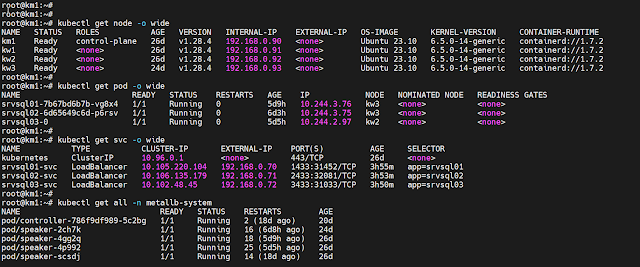 |
MetalLB: Load balancer services
|
Example#1: A simple deployment
with LoadBalancer
Following is a complete example of a simple deployment of SQL Server pod using MeltalLB LoadBalancer:
# Simple deployment of SQL Server
apiVersion: apps/v1
kind: Deployment
metadata:
name: srvsql02
spec:
replicas: 1
strategy:
type: Recreate
selector:
matchLabels:
app: srvsql02
template:
metadata:
labels:
app: srvsql02
spec:
terminationGracePeriodSeconds: 0
hostname: srvsql02
securityContext:
fsGroup: 10001
containers:
- name: srvsql02
image: mcr.microsoft.com/mssql/server:2019-latest
ports:
- containerPort: 2433
env:
- name: MSSQL_SA_PASSWORD
value: "YourPassowrdHere"
- name: MSSQL_PID
value: "XXXXX-KKKKK-NNNNN-KKKKK-YYYYY"
- name: ACCEPT_EULA
value: "Y"
- name: MSSQL_TCP_PORT
value: "2433"
- name: MSSQL_AGENT_ENABLED
value: "true"
resources:
requests:
memory: 4Gi
cpu: '2'
limits:
memory: 4Gi
volumeMounts:
- name: srvsql02-vol
mountPath: /var/opt/mssql
subPath: srvsql02
volumes:
- name: srvsql02-vol
persistentVolumeClaim:
claimName: nfs-srvsql02-pvc
---
# Load balance service
apiVersion: v1
kind: Service
metadata:
name: srvsql02-svc
spec:
type: LoadBalancer
selector:
app: srvsql02
ports:
- name: srvsql02
port: 2433
targetPort: 2433
protocol: TCP
Example#2: A StateFul deployment
with LoadBalancer
Following is a complete example of StateFulSet deplyment of SQL Server pod using MeltalLB LoadBalancer:
# StateFulSet deployment of SQL ServerapiVersion: v1
kind: Service
metadata:
name: srvsql03-svc
spec:
type: LoadBalancer
selector:
app: srvsql03
ports:
- name: srvsql03
port: 3433
targetPort: 3433
protocol: TCP
---
# Create the stateful replica
apiVersion: apps/v1
kind: StatefulSet
metadata:
name: srvsql03
spec:
replicas: 1
selector:
matchLabels:
app: srvsql03
serviceName: "srvsql03-svc"
template:
metadata:
labels:
app: srvsql03
spec:
terminationGracePeriodSeconds: 10
hostname: srvsql03
securityContext:
fsGroup: 10001
containers:
- name: srvsql03
image: mcr.microsoft.com/mssql/server:2022-latest
ports:
- containerPort: 3433
env:
- name: MSSQL_SA_PASSWORD
value: "YourPasswordHere"
- name: MSSQL_PID
value: "QQQQQ-PPPPP-DDDDD-GGGGG-XXXXX"
- name: ACCEPT_EULA
value: "Y"
- name: MSSQL_TCP_PORT
value: "3433"
- name: MSSQL_AGENT_ENABLED
value: "true"
resources:
requests:
memory: 4Gi
cpu: '2'
limits:
memory: 4Gi
volumeMounts:
- name: nfs-srvsql03-pvc
mountPath: /var/opt/mssql
subPath: srvsql03
# Dynamic volume claim goes here
volumeClaimTemplates:
- metadata:
name: nfs-srvsql03-pvc
spec:
accessModes: [ "ReadWriteOnce" ]
storageClassName: "nfs-data"
resources:
requests:
storage: 6Gi
Screenshot #1: Using SSMS to connect SQL Server using MetalLB Load Balancer:
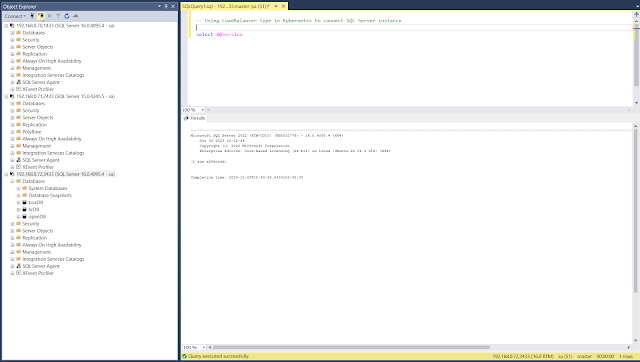 |
Using SSMS: externernal traffic to Kubernetes using load balancer
|
References:
Service Proxy:
https://landscape.cncf.io/card-mode?category=service-proxy
MetalLB:
https://metallb.universe.tf/installation/
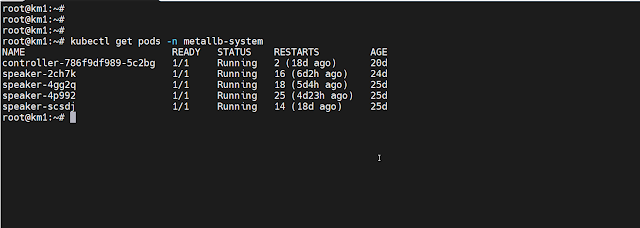
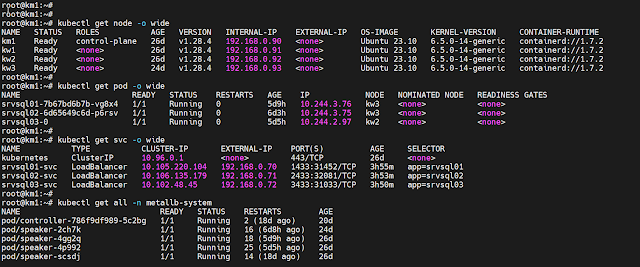
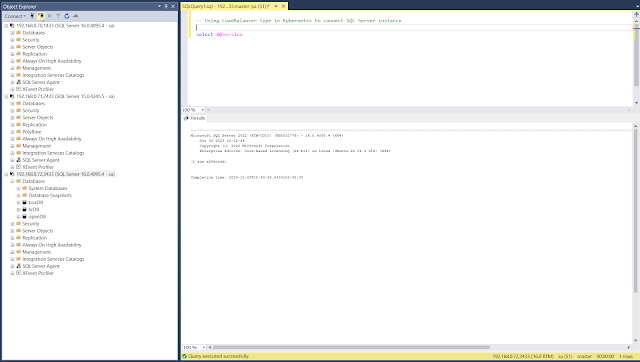

No comments:
Post a Comment