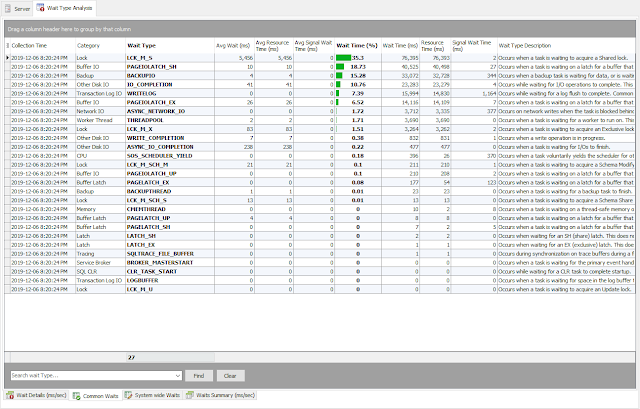Portable Tool:........ SQL Digger
(SQLDigger.exe
- Main executable
SQLDigger.txt - Configuration file -> No longer required)
Version Supports... SQL 2012 - SQL 2022
Last Upload:...........
2024.06.28 (June 2024)
Usage Type:.............Free, strictly non-commercial, and educational.
Download:.............. http://bit.ly/2NTn6Zi
As database administrator, I have to support different SQL Server
environments. Often it becomes a challenge and obvious to understand the
current server health status. To attain this goal based on my
requirements, I have created this small tool just for fun with my limited
development application skill. It is Free, Agent-less, No Installation/Configuration is
required, Single executable and portable, easy to use and only needs a
couple of clicks to be up and running.
Background for the new development:
The latest SQL Server release is bringing a number of new features and is
changing the underlying functionality and behaviour of SQL Server. Thus,
creating a new and updated diagnostic tool makes sense to help my DBA
responsibilities and improve my regular workflow. The new tool is meant to
be a replacement for my old “SQLMonitor.exe” which can be found at this
link: http://sqltouch.blogspot.com/2014/03/free-real-time-sql-server-performance.html
Development and distribution:
As I am developing this tool, new features will be added on an
ongoing basis. This tool is free, non-commercial and only for
educational purposes, so as always, use at your own risk.
If you’ve used (or are currently using) my previous tool, then you might
be interested in testing this new tool as well. If you need an
uncompressed version of this tool to avoid false positive alert from your
Anti-Virus, then you may contact with me describing/providing the reason
and I’ll try to forward you the
uncompressed version of this tool.
Screenshot #1: Connecting a SQL Server
Screenshot #2: Connecting a multi-subnet AlwaysOn Availability
Group
Screenshot #3: Detailed view of all databases on a server
Screenshot #4:
Screenshot #5: Details view of blocking
Screenshot #6: Server configurations.
Screenshot #7: Wait Type Analysis with wait type group and description